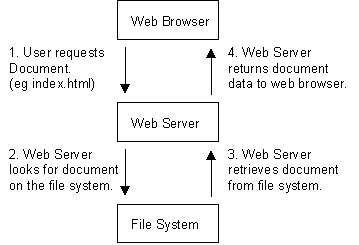
Setting Up a Web Page
The reason that the web server knows how to map files to URL, is that the web adminstrator set it up that way. What that means to you and me, is that we need to contact the almighty superuser to create a web address. If the web address is already created, and we have permissions to write in the folder, we can create sub-webs by ourselves. For example, in this class you will create a web page in your home directory. Once that main web address set up, then you can create as many sub-webs in the at folder as you might like.
For example, everyone who has a SENS account has a home directory:
/nsm/home/mwbecker/
Using an automated procedure (next topic) you can tell the web server that you have a home page, and it will set up a folder in your home directory called "public_html", and give it the proper permissions for web access. This means that everyone in the world can get into this directory so be careful what you put in it:
/nsm/home/mwbecker/public_html
For this course, you will need to create a sub-web called gly560
/nsm/home/mwbecker/public_html/gly560
To create this sub web, all you need to do is make a new directory and add html files that have the permission equivalent to chmod 755.
Site Structure
Although you will be asked to create only a few html pages for this course, you should think about the structure while you are building your site. Typically, a site is designed such that in the root folder, there is html dedicated only to the "front page" or introduction to your site. For each topic, it is best to create a subfolder in which all html dedicated to that topic lives. The standard is to put all non-html related in a folder within that folder, called "assets". The assets folder is usually filled primarily with images.
If you are using a pc or a machine other than the server to create your web, make sure that the root folder of the authoring machine corresponds to the root folder of the server machine. In this way, all links can be relative within the site. If the site must be moved (migrated) to another server, then all the links will still work.

Exercise:
You will set up a web page that will be used for content from this class. This is where you will publish (make available to the internet) your Methods. First you must set up a personal web page, if you don't already have one. To do this follow the instructions extracted from the SENS web site.
Once you have your personal web page, use the mkdir command in a terminal window to create a directory in public_html called gly560. Change the permission to 755. Now create another directory WITHIN gly560 called HTMLtut. Also give this directory a 755 permission.
The you should now have a directory:
/nsm/home/username/public_html/gly560/HTMLtut/
This directory will be used in for the next lesson on basic HTML.
NEXT: Introduction to HTML